Forget using a mouse to create and retouch.
A pen and drawing pad is more natural, fluid, and precise.
But which one should you choose?
With so many drawing tablets over a huge price range, it can be tough to pick the right one.
This guide explains the differences. I’ll help you find which model of Huion or Wacom tablet fits best for the way you want to create.

Graphic Tablet vs Pen Display Tablet
Before we go further, you should know about the most common types of tablets.
Pads without screens are known as “graphic tablets, “pen tablets,” or “digitizer tablets.”
Graphic tablets connect to your PC, Mac, or Linux desktop/laptop and use your computer’s monitor. The tablet is simply used to draw on, and the movement is seen on your monitor.
Most models are priced reasonably. If you’re a beginner, graphic tablets are an inexpensive way to get started with digital media.
An experienced artist who already has a large, high-resolution monitor connected to their computer may prefer a graphic tablet. A great level of detail can be seen, plus your hand won’t cover your work.
Pads with screens go by the name “pen display tablet” or “pen tablet monitor.”
With pen display tablets, you draw directly on the screen. This immediately makes them feel familiar.
As long as you’re within range of your desktop or laptop, you can draw in any position you’d like. You can kick back on the couch with your laptop nearby.
As you’d expect, the cost is higher with the monitor added into the device. That said, they’re the choice of most artists and designers who spend a lot of time with their tablets.
Pen Computers
For the ultimate in portability, pen computers are an all-in-one computer, display, and drawing tablet.
The iPad Pro, Microsoft Surface, and Wacom Mobile Studio Pro can all be considered pen computers. Each comes with its own advantages and disadvantages.
The biggest downsides to pen computers are 1) a high price of $1000-3000 or more, and 2) shorter longevity.
Many people use their graphic tablets and pen display tablets for a decade or more. It’s unlikely a pen computer would last so long due to the hardware and software inside becoming outdated, not to mention being less durable.
Those drawbacks aside, the ability to create anywhere with just one device makes pen computers attractive for some.
What to Look for in a Drawing Tablet
If you go directly to Wacom’s or Huion’s site, you’ll probably be overwhelmed by the
I’m here to break down what’s important and what’s not.

Size
The surface area of a tablet will have the biggest impact on its price.
You might be able to get away with using a small tablet with a compact surface area if you’re doing photo
Do keep in mind that large gestures such as the selection tools in Photoshop may be trickier on a small surface.
If you’re a beginner on a tight budget, a small graphic tablet can be a good way to gauge your interest level in digital media creation without spending much money.
For most creators, however, a small work area will feel confining and frustrating as you run into the borders.
For this reason, I recommend medium to large tablets.
Ideally, look for a surface that’s at least 10 inches (25 cm) on the long side – that is, nearly the size of a sheet of printer paper.
The active area (what you actually draw on) will be a bit smaller. I recommend at least 8″ of active area for most people.

Pressure Sensitivity
Tablets are pressure-sensitive. They pick up on how hard you press with your digital pen.
Just like a real pencil, marker, or brush, the pressure you apply determines the way your strokes look.
Tablets offer different levels of sensitivity.
You’d be hard-pressed (sorry for the pun) to notice a difference between 1000, 2000, 4000, or 8000 levels.
In my opinion, any number of levels from 1000 up is plenty to pick up nuances in the pressure of your strokes.
The good news is, all the latest Huion and Wacom tablets have at least 2048 levels of pen pressure sensitivity.
Therefore, it really isn’t necessary to compare sensitivity levels between the two brands.

Resolution (LPI)
The pen resolution of a graphic tablet affects how well it picks up fine detail.
It’s measured in Lines Per Inch (LPI).
Pen digitizers in the latest tablets capture 1270, 2540, 4000, or even 5080 lines per inch. That’s an incredible amount of detail.
For most people, 1270 LPI will provide more than enough detail.
Going up from 1270 to 2540 LPI, advanced users and professionals may notice a slight improvement in the accuracy of curved lines. At 5080 LPI, I don’t feel there’s a visible difference.
Wacoms start at 2540 LPI; Huions start at 4000 LPI.
If you choose a new model of Huion or Wacom tablet, the pen resolution is high enough that anyone from a beginner to a pro can safely ignore this spec.
Pens & Nibs
I’ll get it right out there – active, battery-free pens are the best way to go.
They use inductive current from the tablet’s surface for power.
You’ll never need to mess with replacing or recharging dead batteries. The pens themselves are more durable (who doesn’t drop them from time to time?) and reliable.
You’ll find battery-free pens included with Wacom’s full line of pen tablets and pen displays.
Huion includes them only with their KAMVAS pen displays. They can also be purchased separately, though they only work with certain models.
Now, battery-free pens aren’t a must-have for everyone: they’re simply the better option of the two.
In terms of functionality, either type will draw just the same and include side buttons.
Erasing is an additional feature to think about in your digital pen.
Wacom’s Intuos Pro and Cintiq Pro line include a pen that can be turned upside-down and used just like a pencil’s eraser.
With other pens, you’ll need to program one of the side buttons to be held while erasing. If you’d like a more natural erasing motion, consider one of Wacom’s Pro models.
Nibs are replaceable tips on digital pens and styluses. They’re meant to wear down over time to protect your tablet.
Huion and Wacom tablets each come with a few extra tips which should get you through years of use.
Standard nibs are hard plastic. Wacom also offers flex nibs (softer plastic) and felt. These unique nibs can help artists transition from traditional art techniques with tools such as brushes and markers.
Wacom tips are not compatible with Huion, and vice versa.
Extra tips are stored in the included pen holder with Huion tablets. Wacom pens twist apart and extra nibs are stored inside – pretty clever.
One last thing about pens – the surface on Wacom tablets allows the pen to glide in a more natural way that feels a lot like paper. The lower-end Huions feel more like drawing on plastic, which can take getting used to.
I give the advantage to Wacom’s pens for their better feel and extra nib storage.
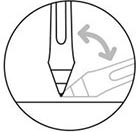
Pen Tilt
Tilt support is an added feature of some pens. This makes them work even more like traditional pencils, brushes, and other tools.
Do you have experience with calligraphy, airbrushing, or shading with the side of a pencil’s graphite? If so, I’d recommend choosing a pen with tilt recognition.
Those planning to create artwork in the style of traditional media (watercolor, oil painting, etc.) may want to opt for tilt pens as well. Though, it’s not a requirement – especially when just getting started.
For illustrating, sketching, designing, and photo touchup, it’s safe to skip tilt functionality.
Huion’s KAMVAS line with battery-free pens have tilt sensors.
Wacom’s Pro Pens with the Intuos Pro and Cintiq models support tilt.
You can read more about how tilt recognition works here.

Multitouch
A tablet with multitouch will recognize more than one point of contact.
So instead of only using your pen against the tablet, you can use two fingers to pinch and zoom, or to rotate your canvas.
Alternatively, these tasks can be performed with the programmable buttons on the side of the tablet or with your nearby keyboard.
Multitouch can be a nice feature, but for most people, it’s not a dealbreaker.
Wacom supports multi-touch across their Intuos and Cintiq lines. Huion tablets do not offer it.
Battery & Connectivity
Tablets are either 1) wired to the computer with a data cable, or 2) wireless, using a rechargeable battery for power.
If you will only be working at a desk, a wired model will suit your needs just fine.
If you need portability or to reduce cable clutter, look for a wireless model.
The Bluetooth wireless available in Wacom’s Intuos models beats the 2.4Ghz RF wireless in certain Huion tablets.
Bluetooth doesn’t require line of sight. If you have your computer under your desk, interference won’t be an issue.
Most computers have Bluetooth built-in, whereas the Huion’s 2.4GHz wireless requires you to plug in its included USB adapter.

Buttons
All Wacom models, and everything from Huion except their basic “Huion 420” tablet, has multiple customizable buttons.
These buttons can be set to perform actions in whatever software you use.
Undo, Redo, Save, Zoom, and changing the brush size are popular shortcuts to set these buttons to.
The difference between tablets mostly lies in the number of buttons. Larger tablets usually have more buttons available.
Wacom’s Intuos Pro line adds a Touch Ring, which is super handy. It’s like the original iPod’s wheel if you’ve ever used that. Most people set the Touch Ring to zoom in/out by gliding your finger around the wheel.
The Pro has just the right number of buttons (ExpressKeys) with great placement. This makes the buttons easy to press without looking.
Anyway, I think it comes down to how many hours you’ll be spending with your tablet.
If you’ll be using a tablet for a few hours per day or more, the Intuos Pro has the best buttons of any drawing tablet. If you use your tablet heavily, it might be worth spending extra to improve your workflow and comfort.
Warranty & Support
Wacom’s Pro models come with a 2-year warranty, while everything else from Wacom and Huion has a 1-year warranty.
Huion’s support is via email, Skype, or chat. Keep in mind, they are only available during working hours in China Standard Time. Depending on the time of day, it could take a number of hours for a response.
Wacom has phone support for most major countries, as well as 24/7 online chat. If fast support is important to you, Wacom is definitely the one to pick.
Price
Huion tablets are priced very reasonably for the performance that you get. That makes them an excellent choice for beginners or occasional use.
Wacom’s are typically around 2X to 3X the price. Above, I pointed out some areas where the Wacom is better such as their pens, wireless, multitouch, and customer service.
Additionally, the build quality of Wacom tablets and their pens is better. They hold up better to frequent use and seem to withstand drops better.
Huion 1060 Plus vs Wacom Intuos
The 1060 Plus and Intuos are well suited for beginner to intermediate artists, kids, and illustrating – including manga & anime.
They’re great tablets for those on a budget. They’re some of the best under $200, with some versions selling below $100.
Let’s see which one makes the best choice.
Size
The Huion 1060 Plus comes in one size, with a 10″ x 6.25″ active area.
The Wacom Intuos offers two sizes: Medium and Small (M & S). Their active areas are:
M: 8.5″ x 5.3″
S: 6″ x 3.7″
The Intuos S is, as the name would suggest, too small for many users. It’s just fine for photo editing and fine detail, but it’s confining for any sort of broad strokes.
The Intuos M is adequately sized for most design, editing, and illustration work. Painters or those accustomed to working with larger paper/canvases will prefer the even larger size of the Huion 1060 Plus.
Features
Wacom offers the S version either wired (model CTL4100) or wireless (CTL4100WLK0) with Bluetooth. The M size (CTL6100WLK0) is wireless-only.
This makes the wireless Wacom tablets the ideal choice along with a laptop for on the go use.
The 1060 Plus is only available wired.
The Intuos supports multitouch while the 1060 Plus does not.
The Huion has far more programmable buttons than the Intuos’s four. The button placement (both left and top) is more comfortable on the 1060 Plus.
Technically, the Huion’s 8192 pen pressure levels and 5080 LPI resolution are better than the Wacom’s 4096 pressure levels and 2540 LPI resolution. In practice, though, they register movements well enough that no difference is evident.
Pen
The Intuos has the better pen of the two.
The 1060 Plus uses a model p80 rechargeable pen.
The Intuos comes with an LP1100K 4K pen, which is battery-free.
Both are lightweight and durable, with two side buttons.
The Intuos pen includes a spare nib compartment inside while the 1060 Plus houses them inside a separate pen holder.
If pen tilt is something you must have, neither model has it – look to the Huion H610 Pro instead.
The Intuos’s 4K pen has a soft-touch grip and I find its ergonomics to be better.
Value
The Huion 1060 Plus is an excellent value, coming in well under $100 for a pretty large tablet.
The Wacom Intuos S is close in price, but with a considerably smaller surface.
The Wacom Intuos M is closer in size but at over twice the price.
Overall, the Wacom Intuos M is better built with a nicer pen, but pricey for a consumer-level tablet.
Value Pick: Huion 1060 Plus
Huion Inspiroy Q11K V2 vs Wacom Intuos Pro
Here I’ll compare two models with a full feature set and top performance.
These tablets are great choices for:
- Adobe Photoshop
- Adobe Illustrator
- Autodesk SketchBook
- Graphic design
- Animation
- Fashion design
- Game design
…and many other forms of digital art & design by professionals and students.
Size
The Inspiroy Q11K V2 (not the most catchy name) has a working area of 11″ x 6.875″.
The Wacom Intuos comes in three versions: Large, Medium, and Small (S, M, & L). Their active areas are:
L: 16.8″ x 11.2″
M: 13.2″ x 8.5″
S: 10.6″ x 6.7″
Despite the name, I wouldn’t call the Intuos Pro S (model PTH460K0A) “small.” It’s a good, workable size when matched with a laptop or average monitor. The same goes for the Inspiroy which is similarly sized.
The M (model PTH660) and L (PTH860) models of the Intuos Pro range from “big” to “giant.” Large monitors such as Retina displays, 4K/5K, and ultrawides are best paired with large tablets such as these.
Features
Both models are wireless. The Intuos Pro uses Bluetooth, while the Inspiroy needs a spare USB port for the included 2.4GHz RF receiver.
The Intuos Pro supports multitouch for gestures such as pinch-to-zoom while the Q11K does not.
Programmable buttons are very similar with one exception: The Wacom includes a Touch Ring. Sliding your finger around the ring acts as a scroll wheel. The center button can toggle between zoom, scroll, resize, or other functions.
Both the Intuos Pro and Q11K have 8192 pen pressure levels and 5080 DPI resolution.
Pen
One big difference between the Q11K and the updated Q11K V2 is that the new pen, model PW500, has tilt support. It’s also battery-free.
The Wacom’s included Pro Pen 2 also is battery-free and supports tilt.
An added benefit of the Pro Pen 2 is an eraser at the top and nib storage inside the pen.
The Huion’s pen is a step up from their cheaper models, but still doesn’t quite match the Wacom’s.
Value
The price difference is big.
The Q11K V2 is under $150, while the Intuos Pro ranges from $250-$500 depending on size.
And it’s not just because of its large sizes, better wireless, touch ring, and superior pen as explained above.
However, the Intuos Pro is much more fitting of its “Pro” name.
The Intuos Pro has a 2-year warranty and better support, while the Q11K has a 1-year warranty. The build quality feels better, and Wacom’s track record suggests it will last for many years of daily use.
I wouldn’t hesitate to recommend the Q11K V2 for personal use.
For those who earn a living working with a pen tablet, or students, I would go with the Intuos Pro.
Huion KAMVAS vs Wacom Cintiq
These are competing pen display tablets, where you draw right on the screen. They feel pretty natural right from the start for those who are used to working with pens, pencils, and markers.
The Pro models are the ideal choice for professionals and students, while the standard tablets come in at more affordable prices.
Size
Pen tablet monitors come in a big range of screen sizes.
If you’re moving from a graphics tablet to a pen display, you’ll want to bump up the size. Bigger is better, unless portability is important. Extra screen space gives you more room for software toolboxes.
With that said, prices can jump up pretty quickly for large displays.
First and foremost, figure out your budget. The charts below will give you a general idea of the screen size you can afford.
Keep in mind the prices below are approximate MRSP – Amazon pricing will probably be less than what you see.
| Wacom Model | Part # | MSRP | Resolution |
| Cintiq Pro 13 | DTH1320AK0 | $800 | Full HD |
| Cintiq 16 | DTK1660K0A | $650 | Full HD |
| Cintiq Pro 16 | DTH1620AK0 | $1200 | 4K |
| Cintiq 22 | DTK2260K0A | $1200 | Full HD |
| Cintiq Pro 24 | DTK2420K0 | $2000 | 4K |
| Cintiq Pro 32 | DTH3220K0 | $3300 | 4K |
| Huion Model | MSRP | Resolution |
| KAMVAS Pro 12 | $350 | Full HD |
| KAMVAS Pro 13 | $400 | Full HD |
| KAMVAS 16 | $380 | Full HD |
| KAMVAS Pro 16 | $470 | Full HD |
| KAMVAS 20 | $550 | Full HD |
| KAMVAS Pro 20 | $600 | Full HD |
| KAMVAS Pro 22 | $900 | Full HD |
Features
You’ll notice a couple of things from the chart above.
First, Wacom pen display tablets are about 2X the price of Huions.
Both brands have a “Pro” line.
Main differences in the Pro vs regular Cintiq:
- 4K resolution on 16″ Pro models and above
- Multitouch support
- Better color accuracy
- Laminated screen with reduced parallax effect (minimizes the gap between pen tip and cursor)
Key differences in the Pro vs regular KAMVAS:
- Better color accuracy
- Laminated screen for reduced parallax effect
- Metallic tablet body
A bit more on screen resolution: I personally wouldn’t choose a 22″ or larger display without 4K resolution.
There just isn’t enough detail to take advantage of the extra screen area.
Under 22″, it largely comes down to budget. 4K res will look much sharper and bring out fine details. However, 4K is only available in Wacom tablets and the price is steep.
In terms of features between Huion and Wacom, they’re pretty similar.
You’ll get a large range of pen pressure levels (8192) with both brands.
Display color is very good on the standard models and excellent on the Pro versions.
The KAMVAS uses physical buttons for customized software actions. Cintiqs have touch-sensitive buttons.
If you want to use physical buttons with a Cintiq Pro, there’s an ExpressKey remote included with the Pro 24 & 32; it’s optional on the Pro 13 & 16.
Multi-touch is supported on all Cintiq models but unavailable on the Huions.
Pen
Battery-free pens are included with either brand.
The Cintiq’s Pro Pen 2 has two side buttons, an eraser at the top, and nib storage inside.
The PW500/PW507 included with the KAMVAS models has two buttons but no eraser. The extra nibs are stored in the included pen holder.
Pens from both brands are comfortable and durable. Plenty of extra nibs are included.
Value
There’s a huge price range among these pen display tablets.
For hobbyists, Huion KAMVAS models are quite good. The 16-20″ models offer a lot of screen real estate and I think they make for the best values.
For professionals and students, a KAMVAS Pro 16 or Pro 20 makes a good budget alternative to the Cintiq Pros.
If your budget allows, plus 4K resolution and manufacturer support are important, the Cintiq Pro 16, Pro 24, and Pro 32 are the top of the line and won’t let you down.
Conclusion
Huion tablets, in many ways, perform as well as Wacom tablets for far less money.
If you need to keep your budget reasonable, Huion has some great options. If your tablet will be used for your hobby rather than professional use, Huion tablets should suit you well.
However, Wacoms have better pens, a higher build quality, and better manufacturer support.
Multitouch and 4K resolution are also available on certain Wacom models, but not on any Huions.
If you want the absolute best, and your budget allows, Wacom makes the best pen tablets out there.








